Import Requirements from Third-Party Applications
You can author requirements in third-party applications and import them to Requirements Toolbox™. When you import requirements, you can migrate the requirements and manage them in Requirements Toolbox, or import the requirements as references to requirements called referenced requirements and continue to manage them in the third-party application. Supported applications include:
Microsoft® Word and Microsoft Excel®. See Import Requirements from Microsoft Office Documents.
IBM® DOORS®. See Import Requirements from IBM DOORS.
IBM DOORS Next. See Import Requirements from IBM DOORS Next.
Applications that use the Requirements Interchange Format (ReqIF™). See Import Requirements from ReqIF Files.
Note
Microsoft Windows® platforms support importing requirements from all applications listed above. To import requirements from third-party applications on a Mac or Linux® platform, you must use IBM DOORS Next or an application that uses ReqIF.
MATLAB® Online™ does not support importing requirements from Microsoft Word, Microsoft Excel, or IBM DOORS documents.
Add Requirements to the Path
Add requirements documents to the MATLAB path or project path. You can:
Copy the requirements document to the MATLAB current folder.
Add the parent folder of the requirements document to the MATLAB path.
Update the Requirements Toolbox path preference to always use the relative path.
For more information on setting path preferences for requirements documents, see Document Path Storage.
Select an Import Mode
When you import requirements from third-party applications to Requirements Toolbox, you can migrate the requirements to Requirements Toolbox or continue to manage your requirements in the third-party application.
When you migrate your requirements to Requirements Toolbox, you no longer need to use the third-party application to make changes to your requirements.
If you choose to manage your requirements in the third-party application, you continue to make changes to requirements in the third-party application. Then, you can update the referenced requirements in Requirements Toolbox to bring changes that were made in the third-party application after the previous import. When you make changes in third-party application, the imported referenced requirements are outdated in Requirements Toolbox until you update them. Requirements Toolbox notifies you when a newer version of the source document is available.
Both import modes give you access to Requirements Toolbox analyses, such as change tracking (see Track Changes to Requirement Links), implementation status (see Review Requirements Implementation Status), and verification status (see Review Requirements Verification Status).
Migrate Requirements to Requirements Toolbox
If you want to migrate your requirements from the external requirements management application to Requirements Toolbox, when you import the requirements, clear the selection Allow updates from external source.
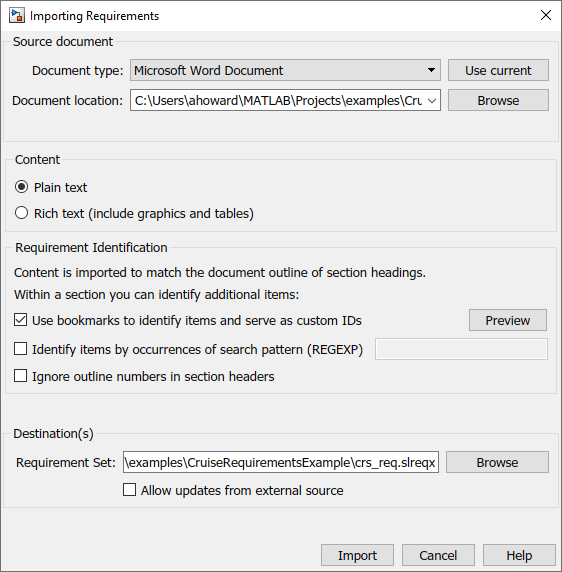
Requirements are imported as slreq.Requirement objects and are represented by the requirement icon
(![]() ) in the Requirements Editor and in the
Traceability Matrix. Importing requirements as
) in the Requirements Editor and in the
Traceability Matrix. Importing requirements as slreq.Requirement objects allows you to freely edit, add, delete, and
rearrange requirements. Updates you make to the requirements in the third-party
application are not reflected in Requirements Toolbox.
Note
You can export your requirements back to third-party applications that support ReqIF files by exporting requirements that are stored in Requirements Toolbox to a ReqIF file.
Manage Imported Requirements with External Applications
If you want to continue to manage your imported requirement with an external
application, select Allow updates from external source when you
import the requirements. The requirements are imported as referenced requirements
(slreq.Reference objects).
If someone makes changes to the external source document, you can update the
referenced requirements in Requirements Toolbox. In the Requirements Editor, select the top import node,
represented by the Import node icon (![]() ). In the right pane, under
Requirement Interchange, click
Update. You will be prompted to select the latest version
of the file. For more information, see Update Imported Requirements.
). In the right pane, under
Requirement Interchange, click
Update. You will be prompted to select the latest version
of the file. For more information, see Update Imported Requirements.
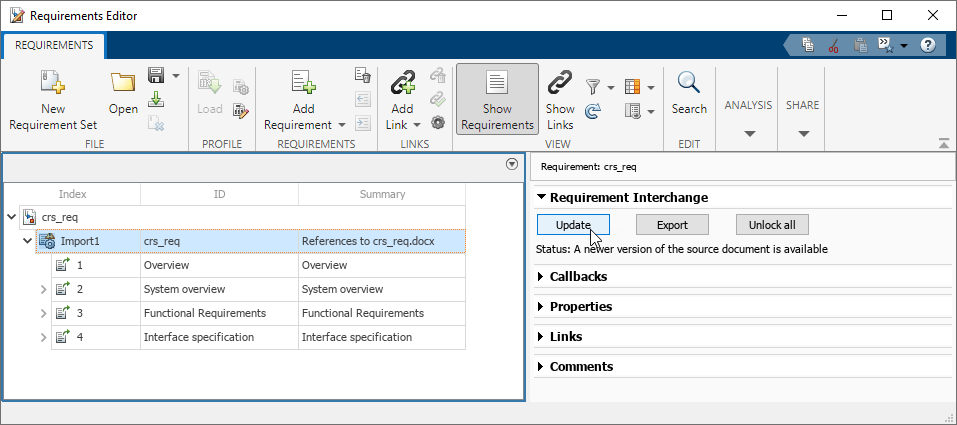
Referenced requirements are locked for editing by default. Locked requirements are
represented by the locked referenced requirement icon (![]() ) in the Requirements Editor. To unlock
an individual referenced requirement, navigate to it in the Requirements
Editor, and, in the right pane, under
Properties, click Unlock. Unlocked
requirements are represented by the unlocked referenced requirement icon
(
) in the Requirements Editor. To unlock
an individual referenced requirement, navigate to it in the Requirements
Editor, and, in the right pane, under
Properties, click Unlock. Unlocked
requirements are represented by the unlocked referenced requirement icon
(![]() ) in the Requirements Editor. Unlock
all referenced requirements by navigating to
the top Import node and, in the right pane, under
Requirement Interchange, clicking Unlock
all. You cannot delete
referenced requirements or change their hierarchy within Requirements Toolbox, even after unlocking them. You cannot relock requirements after you
unlock them, except by updating the entire referenced requirement set. Updating the
referenced requirements overwrites changes made after the referenced requirements
were unlocked.
) in the Requirements Editor. Unlock
all referenced requirements by navigating to
the top Import node and, in the right pane, under
Requirement Interchange, clicking Unlock
all. You cannot delete
referenced requirements or change their hierarchy within Requirements Toolbox, even after unlocking them. You cannot relock requirements after you
unlock them, except by updating the entire referenced requirement set. Updating the
referenced requirements overwrites changes made after the referenced requirements
were unlocked.
You can register custom attributes for a requirement set that contains referenced requirements in Requirements Toolbox. To set the custom attribute value for a referenced requirement, you must unlock that requirement. For more information on registering custom attributes and setting their values for requirements, see Add Custom Attributes to Requirements. When you register custom attributes within Requirements Toolbox and set referenced requirement custom attribute values, those values are retained when you update the referenced requirements from the external source. However, if you modify custom attribute values that were imported from the external source, the update operation will overwrite modifications made to unlocked referenced requirements.
However, some third-party applications also allow you to create custom attributes. If you have attributes with the same name in the requirement set and in the external source document, when you update the referenced requirements from the external source, the local values are overwritten with the attribute values defined in the external source document.
When working with referenced requirements, you can navigate to the requirement in the external source document by clicking Show in document in the Properties pane.
Note
To navigate from referenced requirements imported from ReqIF files to the original external source document, see Navigate from Imported Requirements to Original Requirements.
If there is a change in the source document's file name or location, right-click the top node of the requirement set and select Update source document name or location.
Differences Between Importing and Direct Linking
Requirements Toolbox also supports direct linking to requirements stored externally in Microsoft Word, Microsoft Excel, IBM DOORS, and IBM DOORS Next.
When you create direct links from requirements in third-party applications to items in MATLAB or Simulink®, the requirements are not covered by analysis tools provided by Requirements Toolbox. Additionally, depending on how the direct links to external requirements were created, you might not have visible backlinks to navigate to the linked item in MATLAB or Simulink. For example, when you link to requirements in Microsoft Word by creating a link to a bookmark or a heading, no navigation object is added to the Microsoft Word document. (See Link Directly to Requirements in Microsoft Word Documents.) There is no indication when a direct link becomes unresolved unless you run consistency checks.
When you import requirements to Requirements Toolbox and then create links instead of creating direct links, you gain access to Requirements Toolbox analysis tools, such as implementation status, verification status, change tracking, and traceability matrix. Additionally, Requirements Toolbox provides full link source and destination traceability and navigation. There is full indication when a link becomes unresolved.
See Also
slreq.import | Requirements
Editor
