Report Requirements Information
To document your requirements for review, you can create a report for one or more requirement sets. You can select the requirements information to contain in the report, including:
Navigable links to model entities and other requirements
Requirements change and revision information
Implementation and Verification status summaries
You can create reports in .docx (Microsoft® Word), PDF and HTML formats. If you select multiple requirement sets for reporting, the information is contained in a single report.
You can create reports using the Report Generation Options dialog box or programmatically by using the slreq.generateReport function.
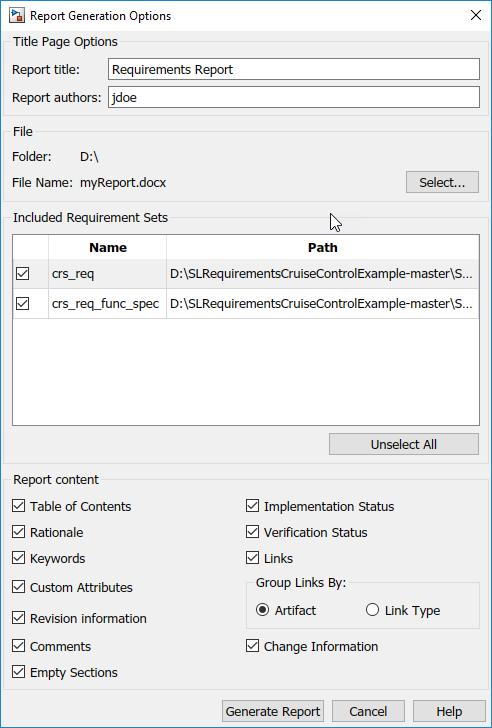
To create a report by using the Report Generation Options dialog box:
Right-click a requirement set in the Requirements Editor or Requirements Browser, and select Generate Report.
To create a report with multiple requirement sets, click Export > Generate Report.
The Report Generation Options dialog box opens.
Set the report file name and location by clicking the Select button next to the file name.
Select report content options.
Note
If you select Empty Sections, the report still includes the empty values for the Requirement Type, Custom ID, Summary, and Description properties of your requirements.
Select requirement sets to include in the report. The dialog box displays requirement sets that are loaded in memory. To include a requirement set that does not appear in the list, first open the requirement set using the Requirements Editor.
Click Generate Report.
The Report Appendix provides summaries of all the change issues and requirement set artifacts that you create the report for.
Report Navigation Links
The requirements report contains links you can use to navigate to model items and other requirements. For example, this requirement is implemented by two model entities, and is derived from two requirements. Hold Ctrl and click a link to open the linked item.

If you use slreq.generateReport to generate a report as a Microsoft Word document, you must update the Table of Contents manually. Open the report,
select the contents, and press F9.
